Tuesday, February 10, 2015
Cara Soft Reset dan Hard Reset
- pertama klik MENU pada homescreen samsung Galaxy S4 anda lalu
- pilih icon SETTING, kemudian sekroll ke bawah dan tekan pilihan backup and reset.
- kemudian tekan pilihan Factory Reset data.
- Baca peringatan tentang hati – hati sebelum menekan perangkat ulang.
- Nah, jika anda ingin melanjutkan, pilih dan tekan Hapus Semua untuk mengkonfirmasi Factory Reset.
- Selanjutnya anda cukup menunggu beberapa saat, perangkat tersebut akan melakukan reboot secara otomatis dan tunggu smartphone tersebut menyala kembali, dan selesai. Anda telah mendapatkan kondisi smartphone yang fresh.
Tuesday, July 17, 2012
Pusat Soal CPNS #1 Indonesia
Paket Ebook Soal Tes CPNS lengkap dengan kunci jawaban & pembahasan.
2. Paket Pola Soal CPNS yang sering muncul selama 10 tahun terakhir
Monday, June 29, 2009
Saturday, June 27, 2009
Thursday, June 25, 2009
Best Antivirus 2009

At the beginning of the year 2009 TopTenREVIEWS has been issued to review some of Antivirus 2009 Open. In the previous year TopTenREVIEWS also issued a TOP 10 Antivirus Software, where years ago on the top position in tempati by BitDefender Anti-virus and followed by Kaspersky Anti-virus. Antivirus 2009 Open this result in the value of the review of the antivirus product and the user's ability and features of each of the antivirus. As the speed to do the scan, in capat identify viruses and worms, ease of use, effectiveness, update databases, features, ease of installation, help and support.
Review conducted by TopTenREVIEWS of antivirus products are helping us in taking the decision to choose the right antivirus product in keeping our computers against Virus, Worm, Spyware and Trojan.
That we need to know, all antivirus software is not the same, there is good, the bad and being. So many developing antivirus software at this time, we certainly created confusion as the user to choose a good antivirus, it TopTenREVIEWS to help us in this case. In fact, choosing the right antivirus and both have 2 factors that determine the user-friendliness and Effectiveness.
Next 10 Best Antivirus 2009 issued by Top 10 Reviews:
Rank 1 : BitDefender Antivirus (www.bitdefender.com)
Rank 2 : Kaspersky Anti-Virus (www.kaspersky.com)
Rank 3 : Webroot Antivirus (www.webroot.com)
Rank 4 : ESET NOD32 (www.eset.com)
Rank 5 : AVG Anti-Virus (www.avg.com)
Rank 6 : Vipre Antivirus + antispyware (www.vipreantivirus.com)
Rank 7 : F-Secure Anti-Virus (www.f-secure.com)
Rank 8 : Trend Micro (www.trendmicro.com)
Rank 9 : McAfee VirusScan (www.mcafee.com)
Rank 10 : Norton AntiVirus (www.symantec.com)
Labels: Best Antivirus 2009 0 comments
Wednesday, June 24, 2009
Setting the Domain co.cc

As we know, that co.cc is a top-level domain, which you can get for free. We can change the name of our blog from "http://namadomain.blogspot.com" or "http" / / namadomain.wordpress.com "(etc.) to" http://namadomain.co.cc. "With co.cc we can control the DNS Records, A, MX, and CNAME records, so co.cc domain is not just a "URL Forwarding".
Here I will try to reveal about how the co.cc domain settings:
There are 3 types of settings in co.cc. They have a distinctive function. the following explanation:
1. Managed DNS
This is usually used for a web hosting and web require the Server Name to direct them to the hosting. Eg to create a web in 000webhost, or can also do to use the wordpress blog hosting from the outside. This method is not suitable for blogger / blogspot hosting the use of the default blogger / blogspot.
Setting for this method is to fill in the "Name Server 1 and Name Server 2 with the name server in accordance with the hosting I used. For example, for the use of hosting 000webhost for the column" Name Server 1 "filled with" ns01.000webhost . com "and the" Name Server 2 "filled with" ns02.000webhost.com. "Then click the" Setup ". Done
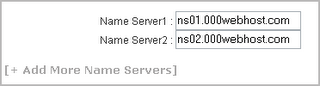
2. Zone Records
Zone records suitable for users blogger / blogspot. following settings for how Zone Records
* In the "Host" fill in the domain name you have registered you, eg "www.namadomain.co.cc"
(do not forget to be "www")
* For option "TTL" let alone, I need to change
* The option "Type" select the "CNAME"
* For the "Value" fill "ghs.google.com"
So it will be like in the picture below:
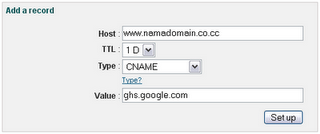
The next step, namely the settingan in blogger / blogspot is here:
* Login to blogger / blogspot then go to menu "Settings -> Publishing"
* Then select "Switch to: • Custom Domain
* Then click on "Already own a domain? Switch to advanced settings"
* Then fill in the domain name you a new column in the "Your Domain".

* Then click the "Save Settings"
Done. If successful (settings are correct) then the new domain you will be active in the time between several hours to 2 days. Be patient, just waiting. Blog you will still be accessible through the domain with the old.
3. URL Forwarding
URL forwarding can be used for What is, what can a web blog. But this is only the URL Forwarding memforward new domain (in which co.cc) to the old domain. Domain so long as they are 100% without any changes, we can only access the web / blog by typing the name of our new domain in our browser. If you use the URL Forwarding is one index in the Search engine Google or the other we are still the old Domain.
For setting the URL Forwarding is easy, we only fill in the data requested and tailored to the web / blog for you, such as "Redirect to: Page Title, URL Hiding, Meta Description and Meta Keywords." We do not need to setting up the domain in the web / blog us again.
Note: This method is not recommended if not necessary
So conclusion is:
* If you use a service blogger / blogspot then use "Zone Records"
* If the domain is used for web hosting or you need to do then use "Manage DNS"
* Do not use the "URL forwarding" if not forced. For example to multiply's blog that does not
support custom domains.
Read More....!!!
Labels: TUTORIAL AND TRIK 0 comments
Sunday, June 21, 2009
Install XP using the Flash Disk

What you need?
In order for installation through the USB flash is successful, the following is what need to belong (provided):
* A USB flash with a minimum capacity of 1 GB so that is enough to accommodate the Windows XP CD that size around 700 MB.
* The program named usb_prep8 and bootsect.
* Master Windows XP
* Bios in Computer / Laptop must support Booting via USB
How to make:
* Extract USB_Prep8 Program and BootSect
* Extract files usb_prep8 and bootsect.
* Move to folder usb_prep8. Make a double click of the usb_prep8.cmd. Command prompt (DOS prompt, text-based) will open.
Format Flash Disk
* Press a button on the keyboard to continue. PeToUSB window (graphics) will be open.
* Do not do any of the PeToUSB window, simply click "Start". The process to format USB flash disk immediately.
Create Bootable Flashdisk
* DO NOT CLOSE the window (PetoUSB and usb_prep8) is.
* Now, open a new command prompt by typing "cmd" in the field in Start => Run.
* In this new Command prompt, please move to the directory where the files are bootsect.exe (use the command cd nama_direktori_tujuan. Example: cd d: \ usb_prep8 \ bootsect \).
* Type "bootsect.exe / nt52 F:". Change "F" with the drive letter of your USB flash disk.
* If run properly, the message will be "Bootcode was successfully updated on all Targeted volumes." Please close this command prompt
* Remember! (But Do not close the Command prompt usb_prep8).
Master copy of Windows XP to Flash Disk
1. Close window PeToUSB (graphic). Program akan usb_prep8 display a list of what you need to specify later.
2. Now you need to enter the appropriate information for the number 1-3.
3. Press 1 (on the keyboard) and then enter.
4. Folder browse window will open to the location where the Windows XP setup files are (ie CD ROM drive).
5. Press 2 and enter a letter that is not used as the name of the drive in the PC is chache. For example: T. Q Drive later this is just temporary. To save chache files from Windows XP.
6. Press 3 and enter the drive letter where the USB flash disk is located.
7. Press 4 to start the process of copying the master of Windows XP to flash disk.
8. The script will ask whether to agree to format drive T:. This is only temporary drive yag made a program for men-cache the installation files of Windows XP. Press Y and Enter. If the question out again and press ENTER
9. After formatting, press Enter to resume, the program to copy files from the Windows XP CD into the drive Q is temporary. If finished, press Enter.
10. Next pop up box appears asking approval to copy files from the temporary drive to the USB drive. Click Yes. This is quite long, about 15 to 30 minutes.
11. Then pop-up window appears to make the USB drive U: which contains the Master as a Windows boot drive. Select Yes.
12. Select Yes to unmount virtual drives.
13. Making Bootable USB Flashdisk through already finished Read More....!!!
Labels: TUTORIAL AND TRIK 0 comments
whos.amung.us - visitor maps
Subscribe
Powered by :
Labels
- TUTORIAL AND TRIK (6)
- Best Antivirus 2009 (1)
- MP3 DOWNLOAD (1)
- SOFTWARE (1)
- TRANSFORMER (1)







